3 ways to store images in SharePoint
We tend to think of SharePoint as strictly a repository for business-type/Office documents, like Word, Excel, PowerPoint, PDFs. However, even in the business world, it is not just about the office documents. More and more, visuals, like photos and videos become a necessary content in the daily business life. Previously, I blogged about various options to store videos. Today, I want to explain the different options for storing pictures, photos and different types of images in general.
Option 1: Modern Document Library
Yes, this was no typo. The old document library did not have anything special to accommodate photos, and they were stored just like any other documents in a list format, which was boring:
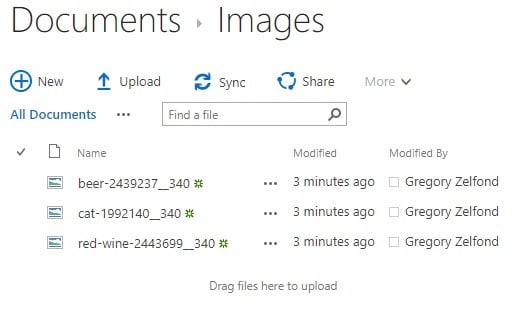
The new modern document library allows for awesome photo viewing capabilities. Built-in Tiles View allows viewing thumbnails of images right within a document library, without a need to click on each image!
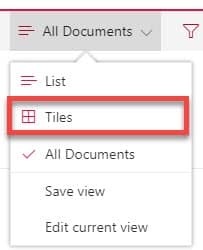
Tiles View
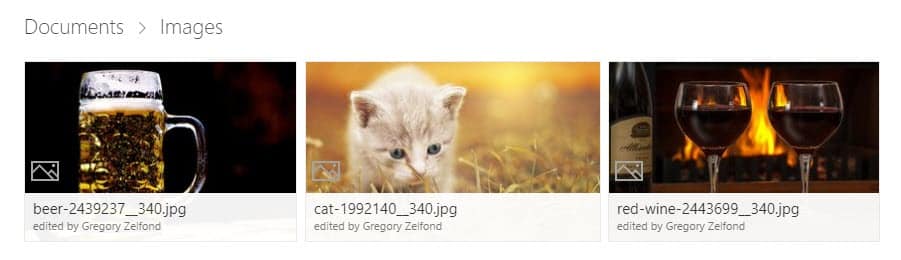
Image thumbnails once you click on a Tiles View
Option 2: Picture Library
Picture library is a separate web part that is available in SharePoint to store images.
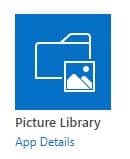
Up until the modern library experience, it has been the dedicated place to store images, as it allowed for some of the picture-specific functionalities, like thumbnail preview. Now that the modern document library has those features, a separate picture library is almost not necessary.
That said, a Picture Library, unlike a Document Library, does have some superior image-specific functionalities that might tip the scale in its favor:
- It defaults to Tiles/Thumbnails view by default, unlike Document Library, which defaults to a list view
- It contains some default, image-specific metadata you can use like Date Picture was taken or Enterprise Keywords for metadata tagging
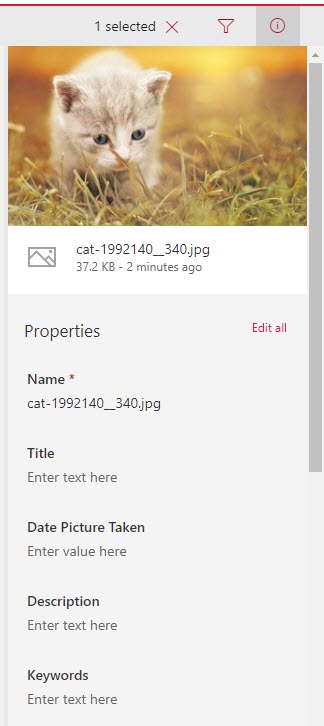
- Another benefit of a picture library is that you can tie it to a Slideshow web part and display photos from the picture library in a slideshow on a page. I listed step-by-step instructions on how to do this here.
Option 3: Insert on a Page
Any time you insert an image or images on a classical or modern page, Images end up being stored in a Site Assets Library.
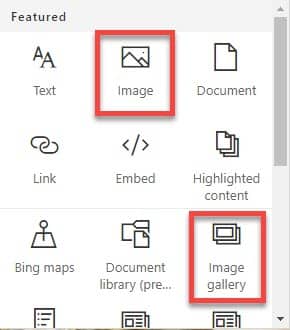
When you insert images via Modern Page…
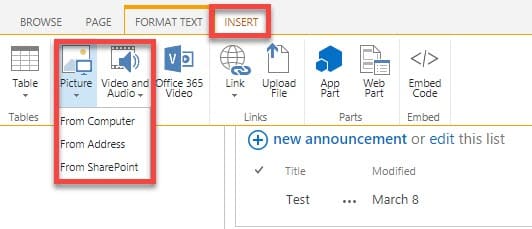
… or Classical Page
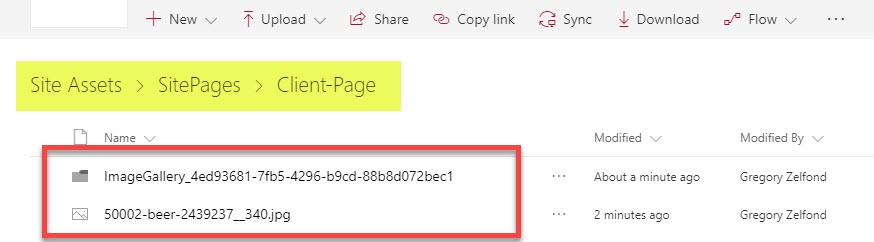
They all end up in a Site Assets Document Library.
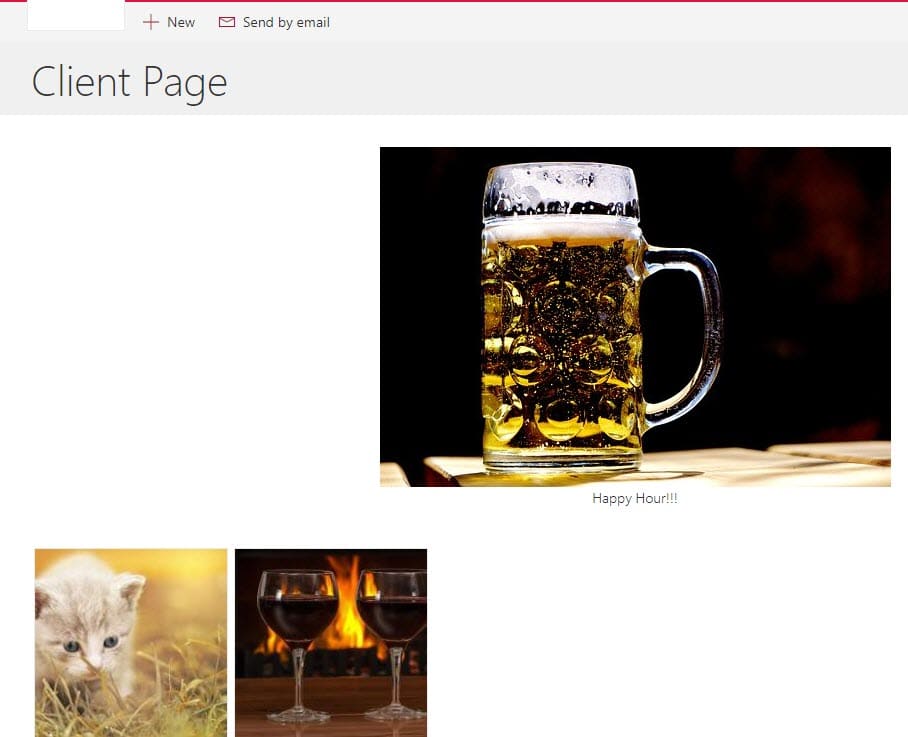
These images are stored in Site Assets Library once uploaded to a Page
Recommendation
I suggest that you stick to the Modern Document Library to store pictures. Unless you need that metadata I mentioned above or need to create a slideshow, using a document library would make the most sense. Quite often, you need to store images alongside other documents, so having a separate library would not make sense. For example, one of my clients, they are in Real Estate, so they have different office type documents, alongside property/property maintenance images. They all store them in one library with a subfolder for photos. Makes total sense!
Comments
Post a Comment